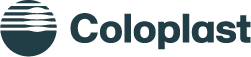Cookie Policy
Site owner:
Coloplast A/S
Holtedam 1
DK-3050 Humlebæk
Denmark
T: 4911 1111
E: digcom@coloplast.com
Anonymous browsing on Coloplast websites
Coloplast does not gather any personal information or information related to any individual via cookies. The information collected is gathered using a cookie ID (a number of approx. 20 characters) plus a country ID. This means that Coloplast will only be able to use statistical data that relates to groups of people, but will in no way be able to identify any individual or information or site activity related to any individual.
Personal information is only gathered via forms on the site, in which the user actively enters information and sends this to Coloplast. In this case Coloplast still respects and obeys the laws and regulations relating to gathering and storing personal information.
You can choose not to allow cookies (read more in the section ”How to block and avoid cookies”). This way you remain completely anonymous to Coloplast and the Google Analytics tool we use.
General definition of a cookie
A cookie, also known as an HTTP cookie, web cookie, or browser cookie, is used for an origin website to send information to a user's browser and for the browser to return the information to the origin site. The information can be used for authentication, identification of a user session, user's preferences, shopping cart contents, or anything else that can be accomplished through storing text data on the user's computer.
What is the gathered information used for?
The cookie collected information is used for helping Coloplast understand its visitors and how the engage with the website. All information is anonymous, but tracks trends like the click stream of users.
The user supplied information, which requires the user to actively sign up, is used for sending requested information like product information, financial information and job information.
Advertising and targeting cookies
These cookies are used to deliver adverts and email newsletters more relevant to you and your interests. They are also used to limit the number of times you see an advertisement and/or receive an email newsletter from Coloplast as well as help measure the effectiveness of the advertising campaign. They are usually placed by advertising networks with the website operator’s permission or through internal online newsletter platforms. They remember that you have visited a website and this information which is not personal information is shared with other organisations such as advertisers email newsletter agencies. Quite often targeting or advertising cookies will be linked to site functionality provided by the other organisation or agency.
Which information is gathered?
Coloplast A/S gathers two types of information from their webpages. The information gathered by cookies, and the information supplied by the users who fill out various forms for more information, sample orders etc.
The information gathered by the cookie is defined by Google Analytics and is information such as:
- Time of current site visit.
- If and when the site was last visited by the user.
- From which site did the user come to the Coloplast website (note that first party cookies do not share information across sites).
- IP address, which again is used to identify information like country, state, city (this is known as IP geolocation).The cookie does not collect information like name, email or other address or billing information.
- Also the Google Analytics Terms of Service clearly prohibits any Analytics customers from gathering information that associate personal information with Google Analytics information.
The information the users supply varies from form to form depending on purpose. Be aware that these forms are created in accordance with global and local laws and regulations.
Protection of personal information
Coloplast ensures that all user specific information is stored according with local and international laws and regulations.
Cookie gathered information is stored by Google. Read more about the Google Privacy Policy.
How to block and avoid cookies
Internet Explorer:
- In your browser go to the Tools menu and select Internet Options > Privacy > Advanced.
- Click Override automatic cookie handling.
- Specify how you want Internet Explorer to handle cookies from first-party Web sites and third-party Web sites (a Web site other than the one you are currently viewing).
- To always allow cookies to be saved on your computer, click Accept.
- To never allow cookies to be saved on your computer, click Block.
- To be asked whether or not you want to allow a cookie to be saved on your computer, click Prompt.
- To always allow session cookies (cookies that will be deleted from your computer when you close Internet Explorer) to be saved on your computer, click Always allow session cookies.
Google Chrome:
- Click the wrench icon on the browser toolbar.
- Select Options (Preferences on Mac and Linux; Settings on a Chromebook).
- Click the Under the Hood tab.
- Click Content settings in the "Privacy" section.
- Click the Cookies tab in the Content Settings dialog that appears:
Delete cookies
- Click All cookies and site data to open the Cookies and Other Data dialog.
- To delete all cookies, click Remove all at the bottom of the dialog. To delete a specific cookie, select the site that issued the cookie, then the cookie and click Remove.
Block cookies by default
- Block all cookies: Select "Block sites from setting any data". Keep in mind that selecting this setting will prevent most sites that require you to sign in from working. You'll see an icon in the address bar whenever a cookie has been blocked.
- Block only third-party cookies: Select the "Ignore exceptions and block third-party cookies from being set" checkbox. Even if you've added a site to the Exceptions list and have chosen to allow its cookies, the site's third-party cookies won't be accepted if this checkbox is selected.
Allow cookies by default
- Make sure "Allow local data to be set" is selected to allow both first-party and third-party cookies. If you only want to accept first-party cookies, select the "Block all third-party cookies without exception" checkbox.
Make exceptions for cookies from specific websites or domains
- To control how cookies should be handled for a few specific sites or domains, click Manage exceptions. To add a rule in the Cookie and Site Data Exceptions dialog that appears, follow these steps:
- Click the "Add a new exception pattern" field and enter the domain name for which you want to create an exception.
- To create exceptions for an entire domain, insert [*.] before the domain name (e.g. [*.]google.com).
- You can also specify an IP address, an IPv6 address, or a non-http URL.
- Use the menu to choose whether the site can set cookies. If you select Session only, its cookies are deleted every time you close your browser.
- You can also edit or remove exceptions using this dialog.
Safari
1. Choose Safari -> Preferences.
2. Click the Security toolbar button.
3. Safari displays the preference settings.
4. Choose how to accept cookies via these radio button choices:
- Never: Block cookies entirely.
- Always: Accept all cookies.
- Only from Sites You Navigate To: The default option, which allows sites to work correctly without allowing a barrage of illicit cookies.
5. To view the cookies currently on your system, click the Show Cookies button.
6. The site that used that cookie will forget any information that it stored in the file, meaning that you may have to take care of things manually, like providing a password on the site that used to be read automatically from the cookie.
7. Click the Close button to save your changes.